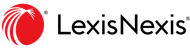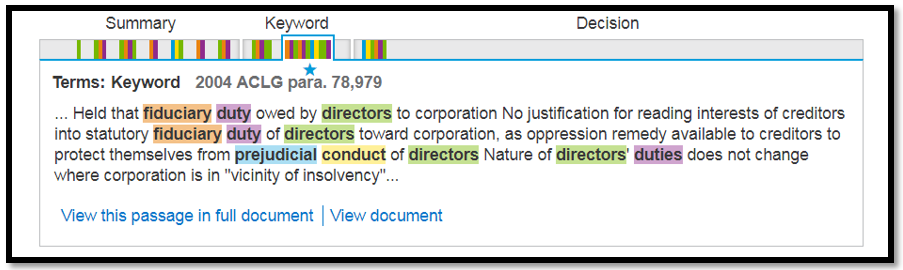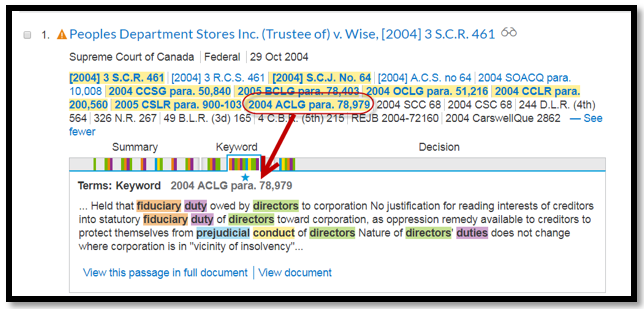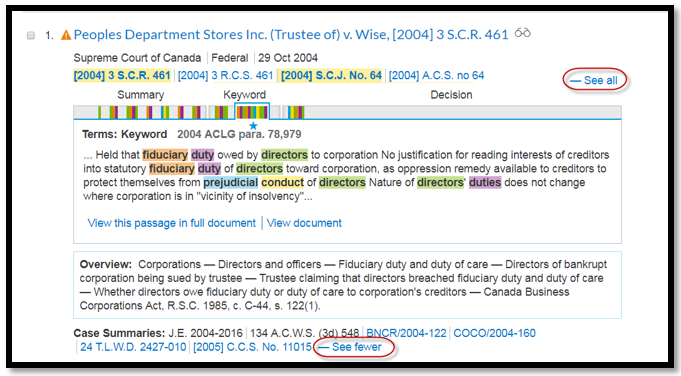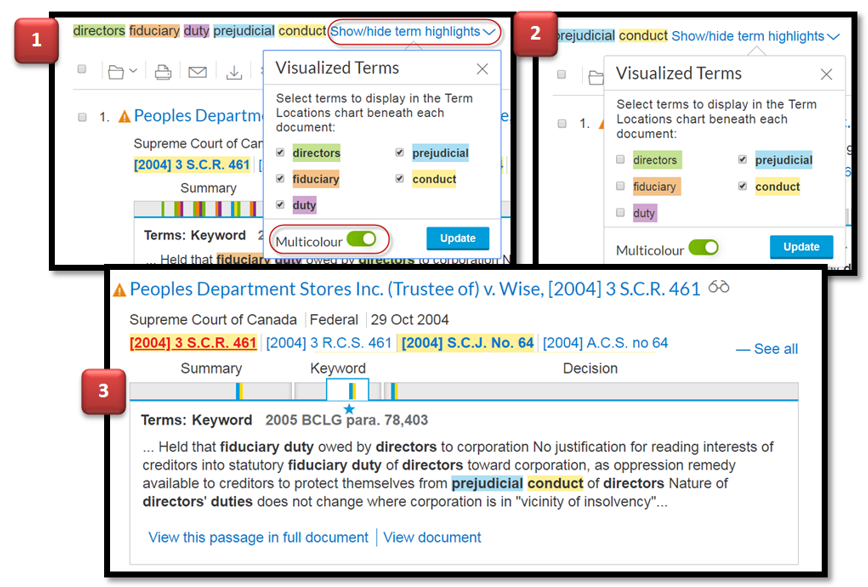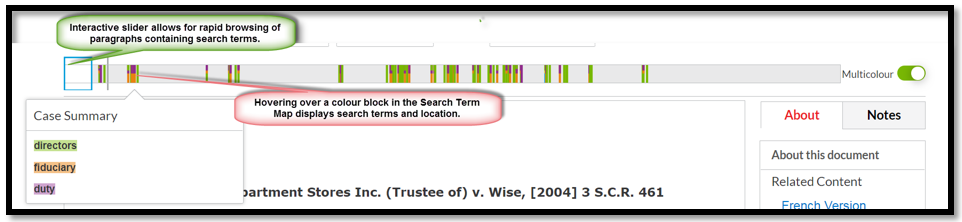Here's what you need to know …
Search Term Location Bars quickly point you to the most relevant portions of a case. This graphical tool:
- provides the ability to preview key clusters containing your search terms
- uses colour highlighting to distinguish between search terms (to a maximum of 5 colours, searches with six or more terms use one color)
- allows you to quickly jump between clusters containing search terms (simply use the colour-coded lines in the location bar to preview segments which meet your search criteria within a case)
- identifies segments in the case where the search terms are found (i.e. Summary, Keywords, Decision)
- identifies cluster which contain the "best match" for search terms via a blue star.
Case Preview: The passage that is displayed in the Search Term Map comes from the version of the case which "best matches" your search criteria.
- The citation from which the case preview has come from is clearly identified in the Search Term Map.
- View this passage in full document links to the paragraph in the document which contains the passage displayed.
- View document takes you to the top of the document which contains the passage displayed.
Treatment of Parallel Citations in the Search Results List: Lexis Advance® Quicklaw® offers a unique feature which rolls-up multiple versions of a case resulting from parallel citations, and all associated case-summaries, into a single result on your search result page. Citations for versions of the case containing your search terms are highlighted in yellow. (i.e. In the example below [2004] 3 S.C.R. 461 contains the search terms, but [2004] 3 R.C.S. 461, which is the French version of the case, does not contain the search terms). With our new Graphical View, the ability to expand/collapse the list of parallel citations visible on the results list has been introduced.
- See All – By default full-text parallel citations, and citations for associated case-summaries, are collapsed on your Results List. Click "See All" to display all parallel citations for a specific case.
- See Fewer – Once you have expanded your list of parallel citations, click "See Fewer" to collapse the list of parallel citations.
Show/Hide Term Highlights Feature: This feature is visible in the search results page. Check boxes allow you to select the search terms which you would like to display. When a change is made, the Case Preview and the Search Term Location Bar are updated and display only the terms selected making it easy to pin-point segments within a case containing specific terms.
New Full-Text Case View Search Term Location Bar: Once you've selected a case which meets your search criteria you will find a Search Term Location Bar, similar to the one found in the results list, at the top of the screen. This Search Term Location Bar provides a complete map of search terms found in the case, and visually allows you to see the location and density of your search terms without scrolling. The Full-Text Case Search Term Location Bar features an interactive slider that enables you to browse through the paragraphs containing your search terms.
You're invited …
Sign-on to Lexis Advance® Quicklaw® today and explore this new Graphical View!